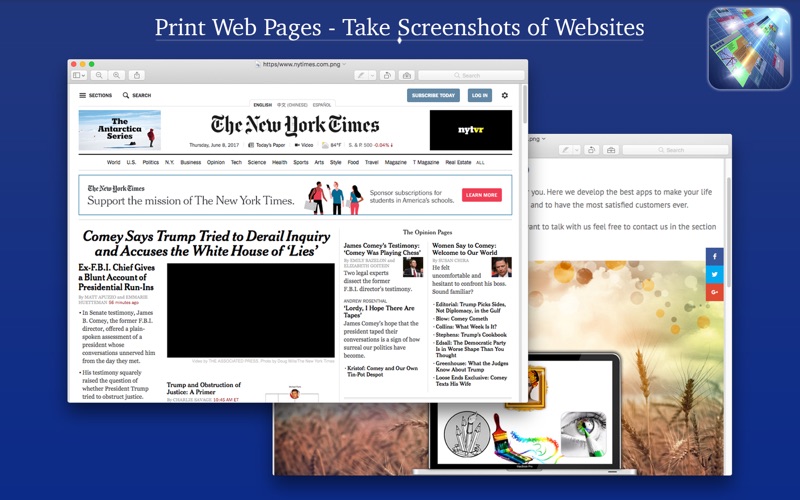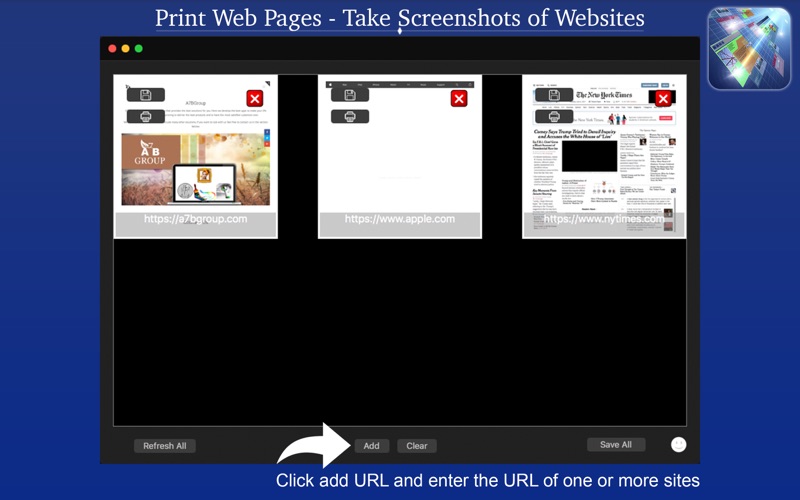
Print Web Pages - Take Screenshots of Websites
••• 60% Off Time Limited Offer •••
Are you trying to get a screenshot from a web page but you never get the image of all the content? With Print Web Pages - Take Screenshots of Websites you finally can do this!
With a very easy to use interface, you can get the screenshot from any page you want, save or print them with just a few clicks.
• Adding Pages: Clicking on the button Add, you can type the URL from the page you wanna take the screenshot and you can add multiple pages.
• Refresh Pages: You can instant refresh all the pages you add to ensure the page will be updated.
• Save Images: You can save all the screenshots you toke with just one click on the button, choosing the format between PNG, BMP, JPEG, JPEG2000 and TIFF.
• Print Images: You can directly print the screenshot you want.
• Clear Pages: If you don’t want to use the pages you added anymore, you can clean them all and choose new pages.
••••••••••••••••••••••••••••••••••••••••••••••••••••••••••••
Enjoy our features:
••••••••••••••••••••••••••••••••••••••••••••••••••••••••••••
• Add Images.
• Refresh Pages.
• Save Images with PNG, JPEG, JPEG2000, TIFF and BMP formats.
• Print Images.
• Clear Pages.
• Easy to use Interface.
••••••••••••••••••••••••••••••••••••••••••••••••••••••••••••
How to use:
••••••••••••••••••••••••••••••••••••••••••••••••••••••••••••
1. Click on [ Add ] button to add a new page URL.
2. Click on [ Refresh All ] if you wanna refresh the pages you added.
3. If you want to print the screenshot, you can click on the Printer button on the page image.
4. If you want to save the screenshot, you con click on the Save button on the page image or [ Save All ] to save all the screenshots.
5. Choose the format you want to save your images: PNG, BMP, JPEG, JPEG 2000 and TIFF.
6. Click on [ Clear ] to remove all the pages.
••••••••••••••••••••••••••••••••••••••••••••••••••••••••••••
If you need help?
••••••••••••••••••••••••••••••••••••••••••••••••••••••••••••
Do you need any help? If you have any doubt or trouble with our products and company, like to make a suggestion or submit a request for a new feature, you can use the following tools:
Go to our website: ••• bravecloud.org
There you can find:
• Frequently Asked Questions
• List of applications
• Tutorials
and more…
You can also send an email to: ••• [email protected]
We’ll respond as soon as we can. Your contact is very important and with it we can constantly improve our apps.